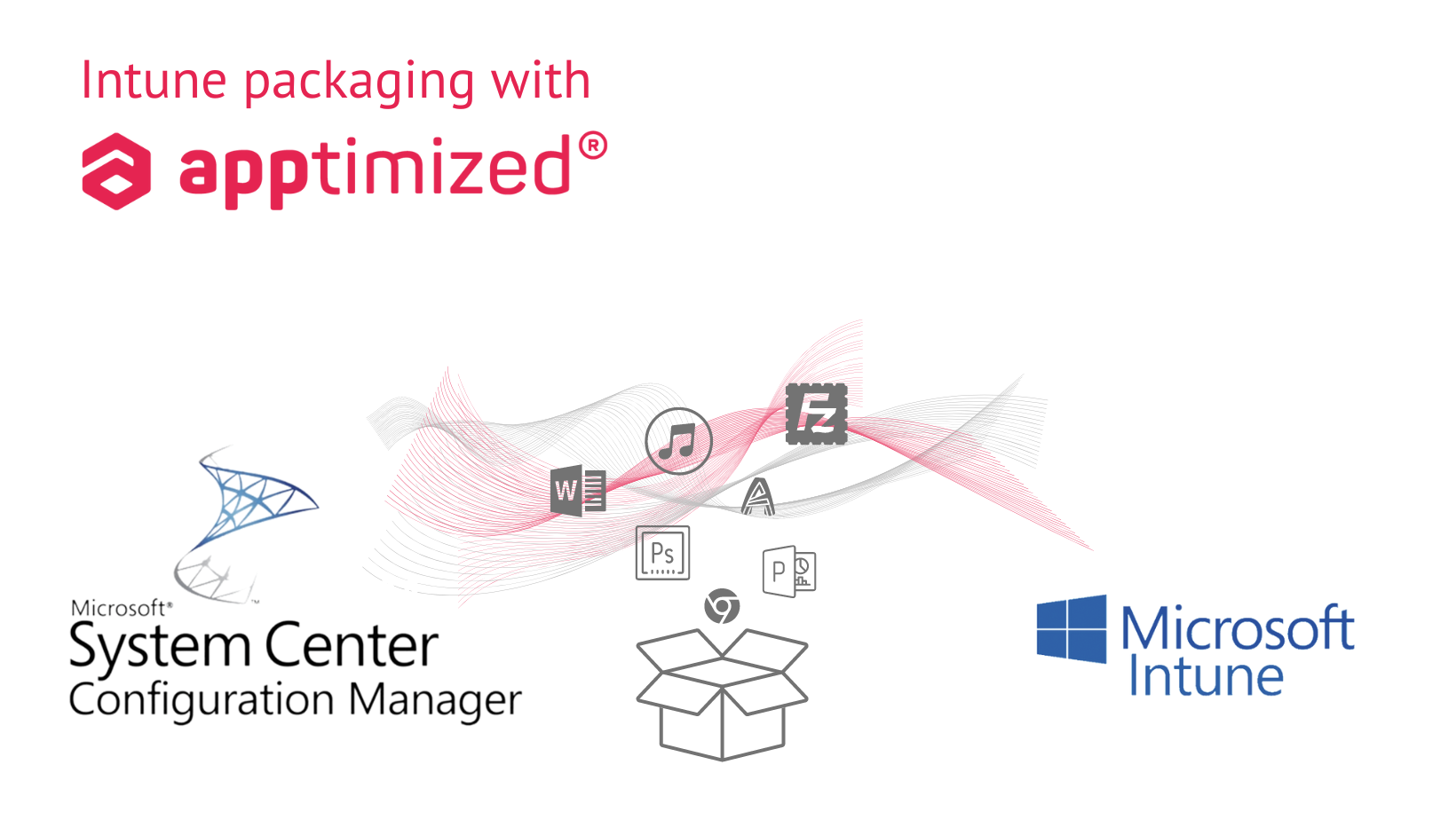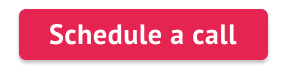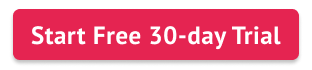Every company needs to keep personal and corporate data secure and safe. At the same time, the pace of moving legacy on-premise infrastructures into the cloud is relentless due to technological and commercial advantages. With the proliferation of cloud-connected endpoints, driven by the “new normal / work from home” era, the need for a cloud-native endpoint management system has never been more vital, which includes preparing for the retirement of legacy on-premise solutions.
Microsoft Intune is one of the best solutions on the market to keep the data cloud-based, protected, and available on different platforms. Four Years Ago, Apptimized announced that we support Intune deploying of packages, and now we want to describe it more.
What is Intune?
Microsoft Intune is a cloud-based system focusing on mobile device and application management. Intune helps ensure your organization’s data stays protected and can isolate organization data from personal data. Intune helps to extend the organization’s patch management capabilities effectively by migrating every functionality to the Windows Azure cloud. The system administrator can deploy Application Packages quickly with the help of Intune. Less effort – more possibilities.
Why Intune packaging?
Microsoft’s SCCM is a paid lifecycle management solution that keeps track of a network’s inventory, assists in application installation, and deploys updates and security patches across the corporate network. As it is increasingly challenged by its in-house rival Intune because of its benefits for cloud-oriented companies, assessing the suitability of existing packages and migrating apps from SCCM to Intune deployment are critical building blocks of any modernization project in this space.
Advantages of using Intune for your business
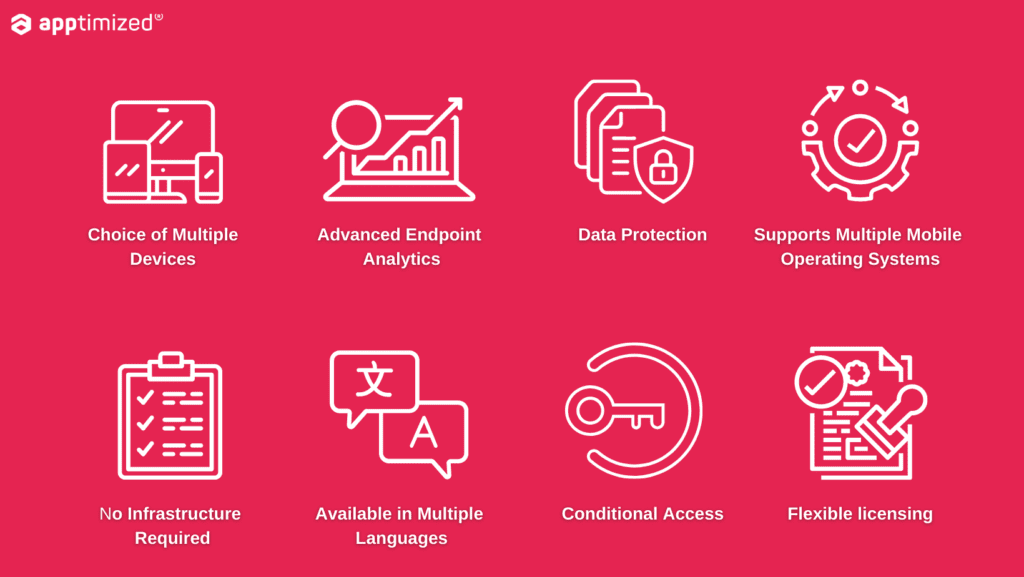
Which package format does Intune support?
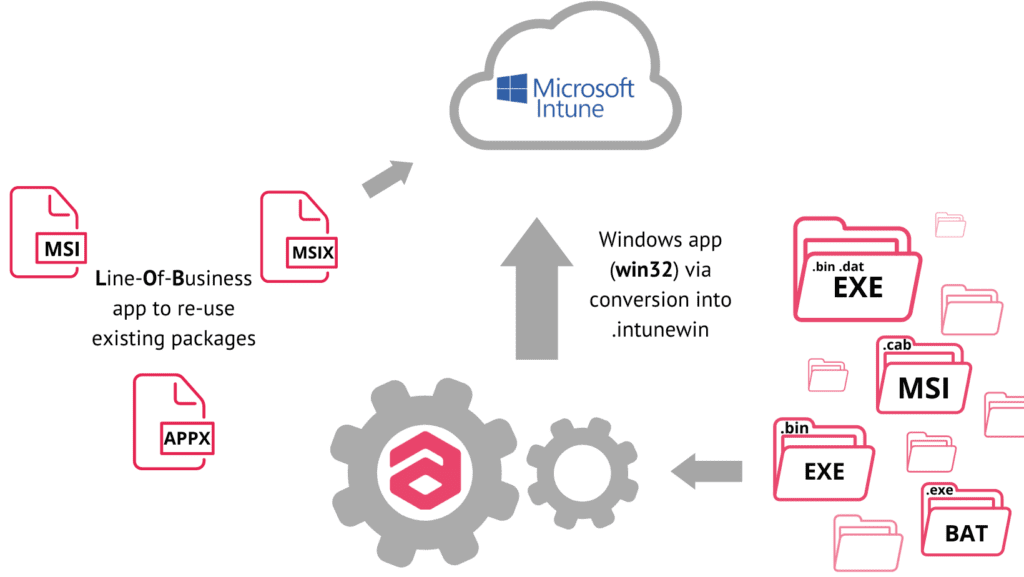
When moving from SCCM to Intune, packages in several different formats like MSI packages without external files, MSIX, and APPX can be re-used with Intune without extra actions by publishing them as a line-of-business (LOB) app. However, many homemade and all 3rd party (vendor) MSIs use external CAB files or external binaries outside the Windows Installer MSI file. Very often, even single MSI files were published in SCCM using installation scripts which may contain additional logic and custom installation command lines, including additional Windows Installer properties. If such a single MSI was moved to Intune as a LOB app, but the contents of the scripts were omitted, essential business logic would get lost, and installations would fail or be incomplete.
Due to the single file requirement of Intune, those existing MSI packages need to be re-wrapped or re-packaged to comply with the “monolithic package concept” Intune introduced. The same applies to any other formats out there, including script-based installations. BAT (batch scripts).VBS (Visual Basic scripts).PS1 (Powershell scripts) and PSADT (Powershell App Deployment Toolkit). Such packages need to be converted into Intunewin.
Using a single, “monolithic” package file helps to ensure the consistency and integrity of application packages when they are managed in the cloud and get transferred to the endpoints for installation over the internet rather than the local on-premise network.
Benefits of using Intunewin format and Win32 app:
- By converting .exe files to the intunewin format, deploying those files is simple. When it comes to application deployments, this is a valuable feature that will help Intune Admins.
- Using detection logic, you can ensure that an app will only be downloaded and installed on the device if it matches a predetermined criterion. For Win32 apps, Intune lets you select the application requirements.
- You may use Intune to deploy Win32 apps if you have a critical update that must be sent to devices.
- The ability to define dependencies for Win32 software is a benefit. This capability is also available when you deploy apps in ConfigMgr (SCCM). The Microsoft team ensured this capability functions properly when installing Win32 applications using Intune. You may choose which order the program would be installed with this parameter.
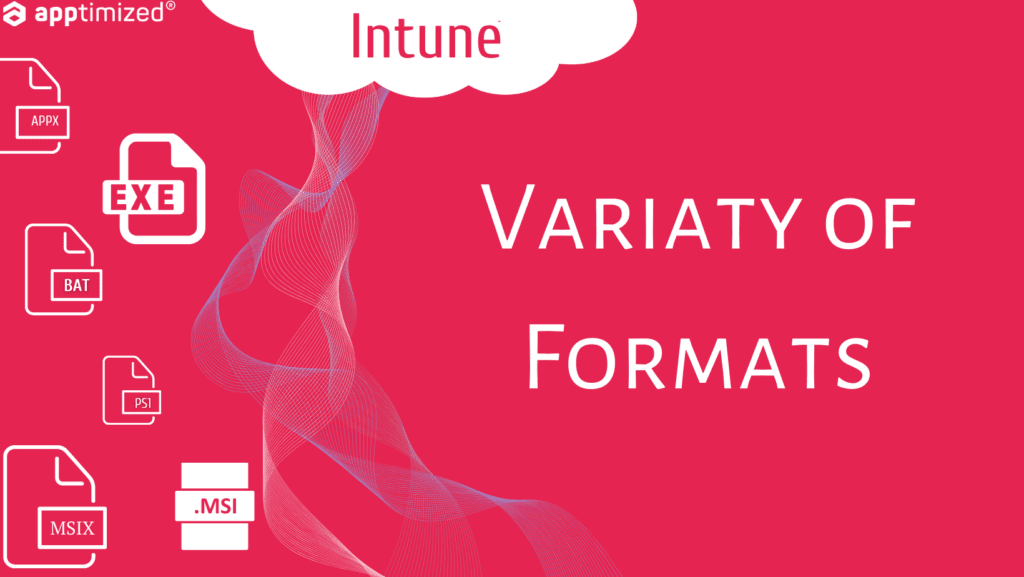
One of the main advantages of Intune packaging & deployment is deploying and authenticating apps on local and mobile devices. Microsoft Intune supports various app types and deployment scenarios on Windows 10/11 devices. You Can be 100% Cloud with Intune.
Why choose Intune instead of SCCM?
Intune, a.k.a. Microsoft Endpoint Manager, is a powerful SaaS product to provide services and tools in one place that you need to manage your organization’s endpoints. Instead of SCCM, a local-based tool in your infrastructure, the cloud-based Microsoft Endpoint Manager provides:
- Cloud security across endpoints;
- Comprehensive management of Windows 10/11;
- Advanced endpoint analytics of your infrastructure;
- Deep Microsoft 365 Integration;
- Mobile Application Management.
To be short, it allows you to manage the devices in your infrastructure remotely from a single console, extends your local infrastructure with cloud security, and provides better integration and interaction with Office 365. Intune supports mobile device management, simplifying the end-user experience, reducing infrastructure maintenance costs, and providing better protection.
This service is a product of the new cloud era and is focused on seamless work with multiple endpoints. SCCM, on the contrary, is a more mundane thing, which is no less important, aimed at local work, and connecting it to the cloud will take several circles of hell and cost more resources.
Recently we have published a detailed article considering the advantages of using SCCM or Intune.
Apptimized Intune Connector
Integration between Apptimized & Intune resulted in the Apptimized Intune connector – a powerful tool allowing you to push packages to Intune without needing to leave the Apptimized dashboard.
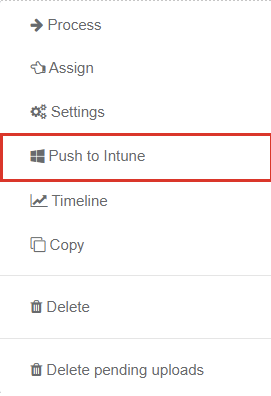
One of our recent updates related to the introduction of simplified access to application data on the Intune portal without the need to go to the portal itself. In many enterprises, this would simplify the life of application packagers without undermining security if they got access to Intune console.
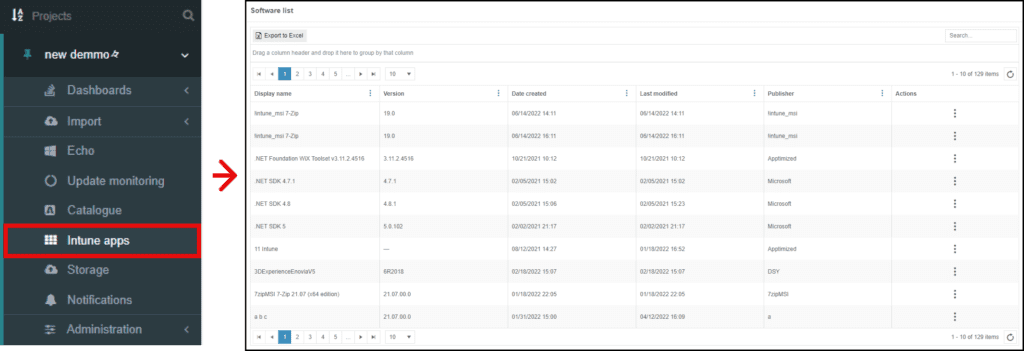
How to package to Intune via Apptimized?
Apptimized makes it easy to prepare any packages with the help of our products and services, push them to Intune and deploy them to the end-user device. We have supported Intune packaging for more than four years. Our help makes it easy to prepare an Intune package and deploy it.
Apart from the various services we offer, one of the best choices would be to choose Apptimized Workspace. This packaging solution is suitable for IT- Specialists of all levels, so it is easy to prepare and deploy your package without help.
There are only four simple steps before deploying your package:
- Import your application manually or directly from the SCCM console;
- Review metadata;
- Package application and wrap it into intunewin file;
- If the imported package is suitable, it can even be wrapped into intunewin straight away without further re-packaging
- Test your package on a clean VM and deploy it to Intune
- Review and edit all your Intune applications from within the Apptimized Portal – no need to switch between tools and an uncomplicated way to provide packagers access to Intune apps without the need for them to access the Intune console directly
Your Intune package is ready for deployment.
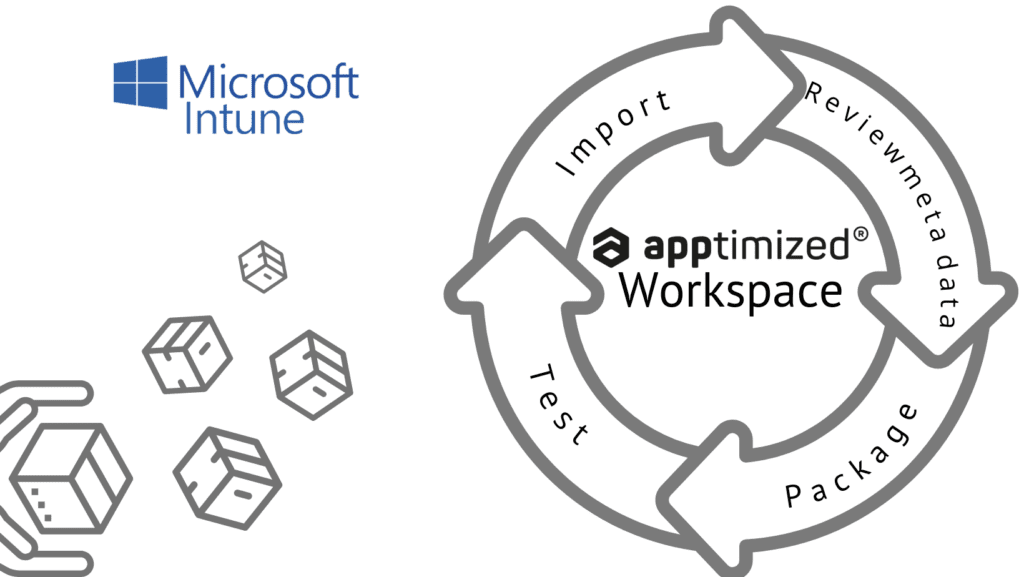
Schedule a call, and we will be pleased to help you find the optimal solution for migrating your SCCM apps to Intune.