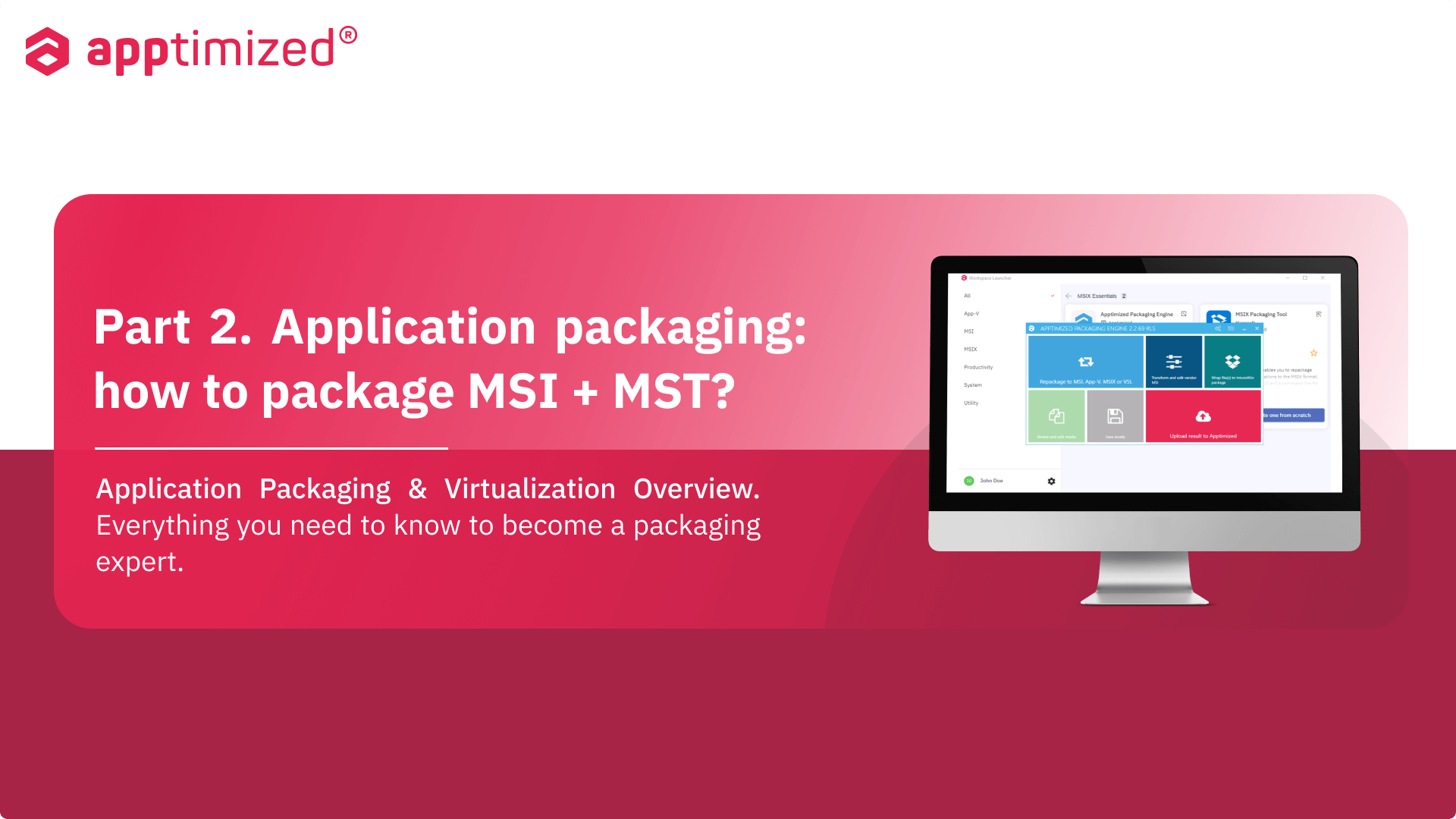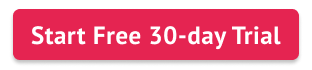See the second of three parts about application packaging from the Application Packaging & Virtualization Overview series, created by Apptimized specialists. We hope that you’ll find new tips and obtain knowledge for empowering your packaging experience.
As a part of software management, the application packaging process consists of actions that require specific skills. These skills help specialists to solve problems, from the basics of daily packaging routine to the complex packaging tasks that can be accomplished through in-depth knowledge.
What does application packaging mean?
Application packaging is the process of configuring an application based on the packaging technology you need. Generally, the package is a set of scripts, configurations, and settings that maintain the application and silently install it on many devices in a few clicks.
One of the main purposes of packaging is to make application management workflow easier for reasonable resource allocation and increase IT efficiency. The packaging process varies depending on many factors, such as what application you need to deploy, what OS your company uses, or what packaging format you work with (MSI, MSIX, App-V, Intunewin, etc.).
The main benefits of application packaging:
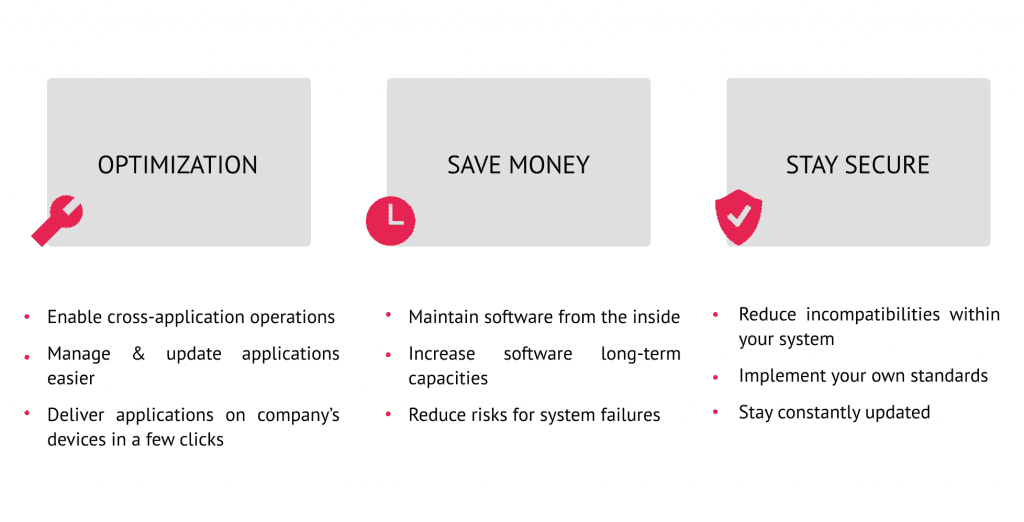
Application packaging formats: MSI transform
MST file is a packaging format that aims to implement installation settings and configurations for applications created using Microsoft Installer (MSI) technology. It is used along with MSI files when installing software on a system.
The main use of MST is to configure Windows Installer options when installing various applications on end-user computers. MST configuration changes that apply to vendor MSI files are usually delivered in an archive with MSI + MST.
According to packaging best practices, the transform files allow users to change local installation settings without modifying the existing Windows Installer package. The MST can be called a “customized layer” of the original MSI file. As a result, the deployment system distributes the MSI package together with the created MST files.
Find more about the MSI file “Application Packaging & Virtualization Overview: how to convert EXE to MSI?”.
How to package MSI with MST?
Check details about Application Packaging Environment – Apptimized Workspace:
Which application packaging tool to use for MST?
Packaging tools can provide packaging MST files and other formats. The mass application packaging also requires a specific environment that allows you to package and test an application without time-consuming procedures and extra effort.
Apptimized Workspace is a cloud-based environment supplied with professional packaging tools for a quick and qualified packaging process. The self-service allows you to use a tool, Apptimized Packaging Engine (APE), that combines all the required functions to create, edit, and test packages on clean VMs.
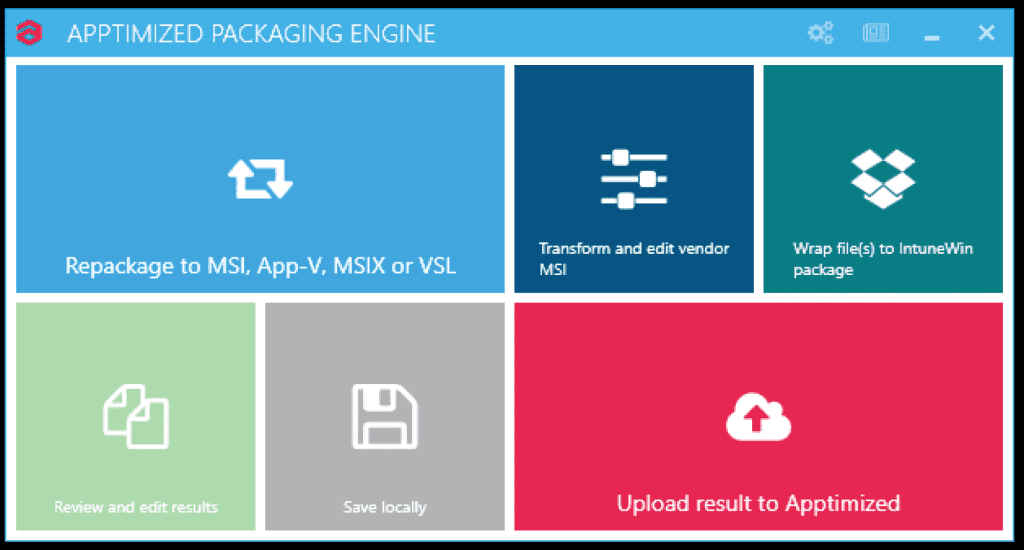
- Repackage to MSI, App-V, MSIX, IntuneWin, or VSL. Workspace users can create a new installer if they don’t have one or convert the existing installer to the preferable format.
- Transform and edit vendor MSI. APE allows to customize the existing Windows Installer and create transform files (MST).
- Review and edit the result. After completing the (re)packaging process, a user can review the package settings and change them if necessary.
- Wrap your file(s) to IntuneWin format.
- Save locally. Saving locally can be a useful option to confirm if the package was configured correctly.
- Upload result to Apptimized. Apptimized allows not only to package but also test and distribute application packages to the deployment systems. If you need to do more than packaging, you can upload the package to Apptimized and go on.
Don’t hesitate to give your feedback via the contact us form and tell us what topics related to application packaging you would like to discuss.
Find more benefits for your business in Workspace Fact Sheet.