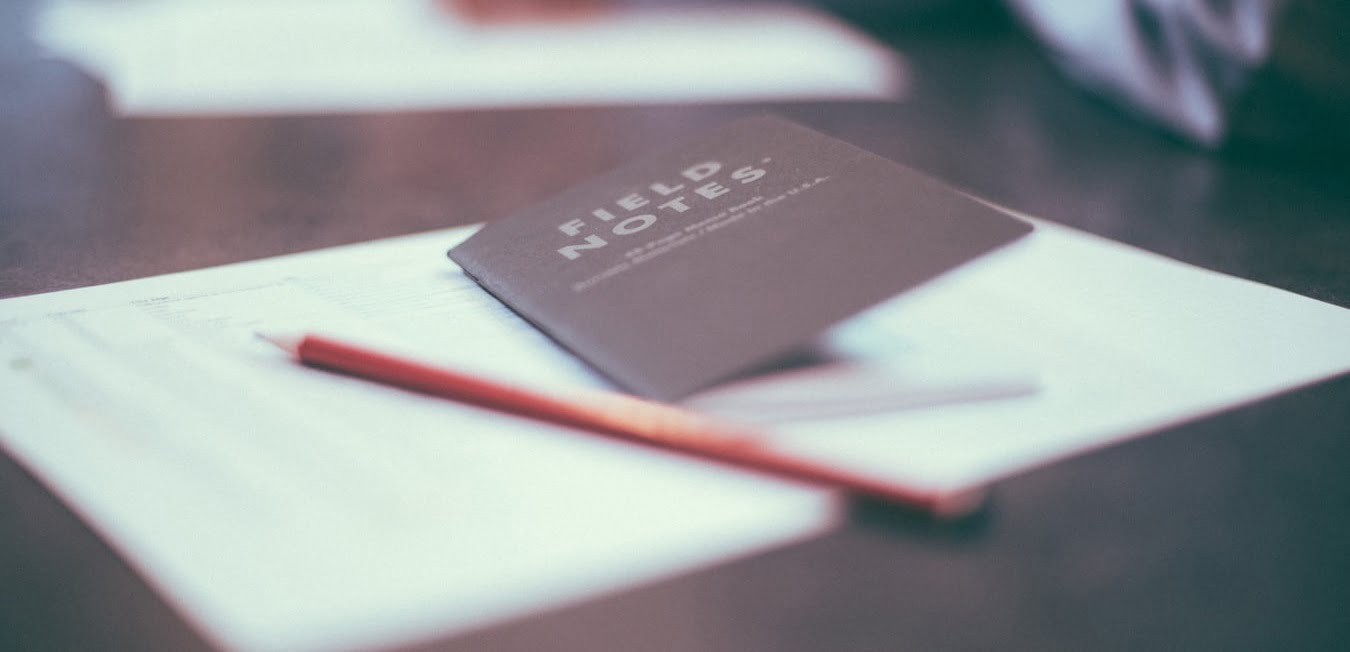Release Notes is our monthly update that highlights recent product improvements we’ve made so you can easily stay up to date on what’s new.
User notification settings for each module of the application logistics workflow
The ability to configure Notifications is now available. Not only directly under each project, but also for an individual user account. With the ability to configure notifications for each mode added, so you can enable all messages under Application packaging Factory mode and disable it for Workspace – application packaging tool. Options to set Notifications under each project are still available, but in the case of a user having multiple projects it is now easier to configure what’s in scope.
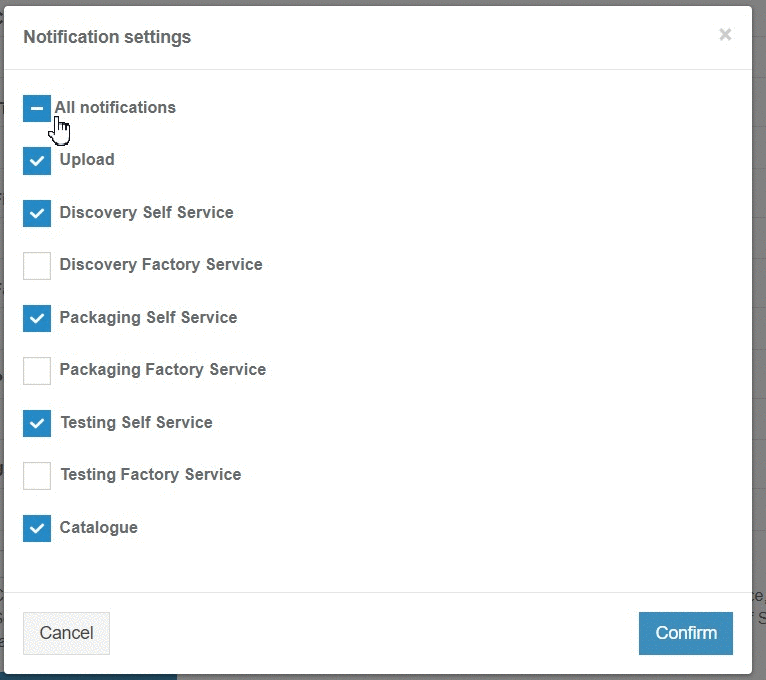
Push your .Intunewin file to your Intune portal to simplify the deployment process for ready to deploy application packages
In a previous Apptimized Release we announced .Intunewin format under application packaging tool. This means that you are now able to prepare applications, package it under Workspace or Factory and send it to the Intune portal to make the application deployment process easier.
Once you enable the Intune option within your project, simply package the application in .msi, .intunewin and .msi file in .zip archive (if you use Workspace) format and in your portfolio push the package to the Intune portal. This will help you to save delivery time since some applications are large, it took time to download and then upload them to the portal.
Monitor application vulnerabilities to use only safe version
We have updated the process for tracking application vendor vulnerabilities. Now you can be notified once detected. When this option is enabled under the Updates solution, and new vulnerabilities are detected you will receive e-mail notifications about any relevant issues. Also, the Vulnerability page contains all the information with important details, versions of the application, and a link to the appropriate issue.
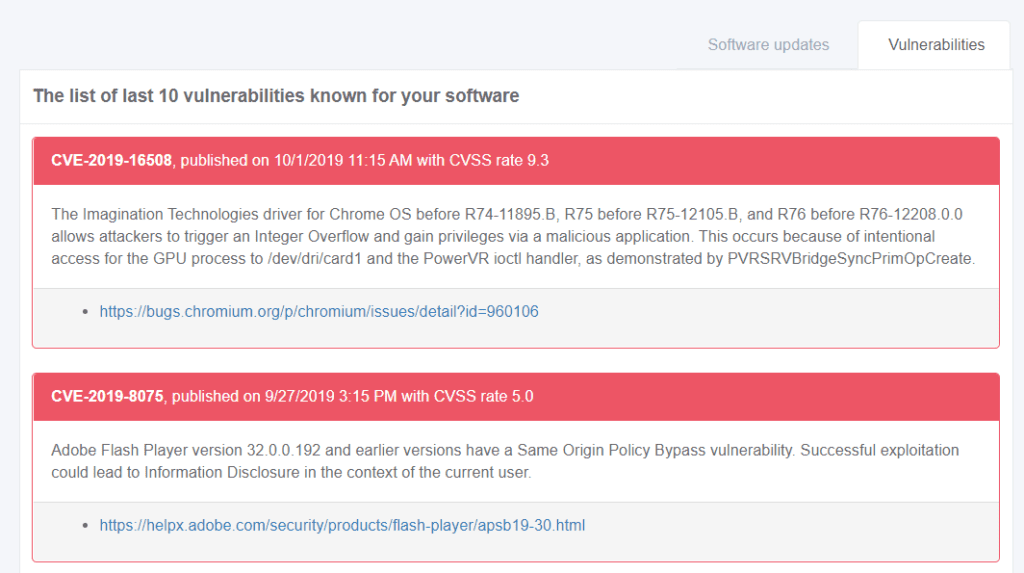
Use Apptimized on-premise with proxy credentials
Running our solutions in your environment has become even easier with the Apptimized ToGo option. For this you need to install ToGo on your computer and run it while capturing your Discovery documents and performing Tests of your applications or packages.
If you use proxies in your environment to make all connections safer and protect your computers, you will need to give Apptimized the ability to connect to your environment. For this, in the project settings under Apptimized ToGo, you can Download the installation source and add your company Proxy address. In case you use special credentials for proxy connections, add this information within the form to give Apptimized access.
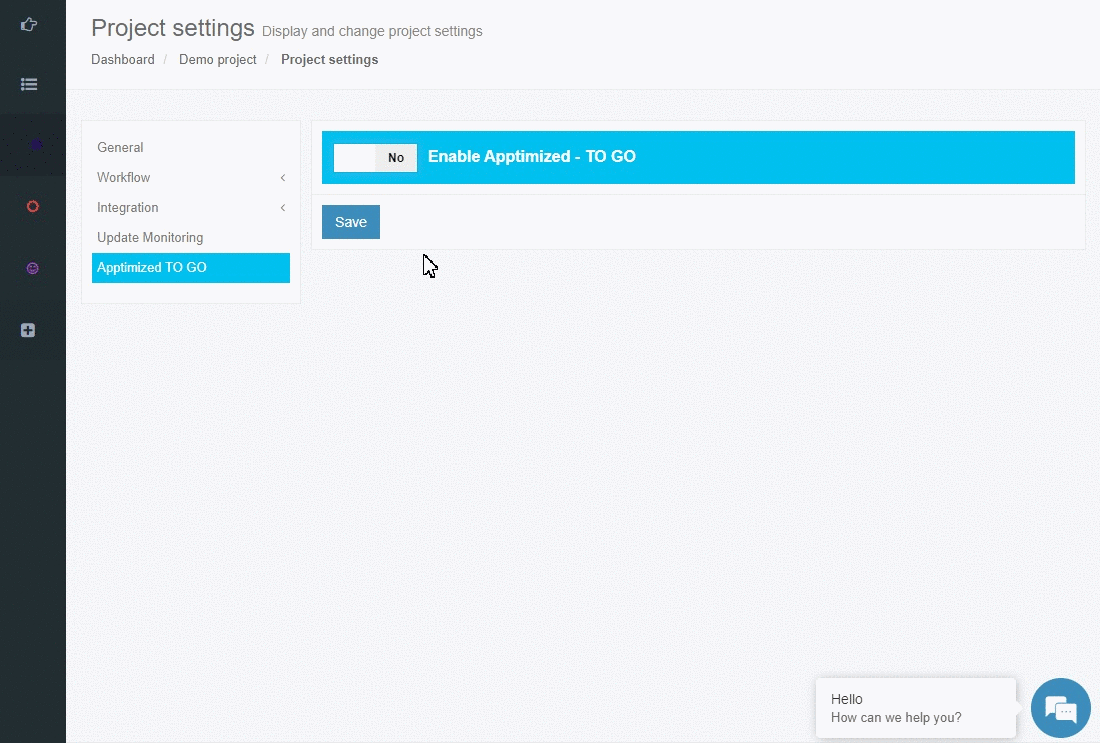
Report your failed test case of the application compatibility to Microsoft
Under the Proof solution, you can proceed with application testing and check the ability of your application and if it will successfully install and work in the released build or not. In the case where your application failed the recorded test scenario, you can check the test documentation and make a decision what your next steps for the application will be. One option is Desktop App Assure which gives you the ability to notify Microsoft about a problem and complete the request page with detailed information.
Full details of the release are available here: link
For further information, please contact us here or call us on +44 (0)1184 050044